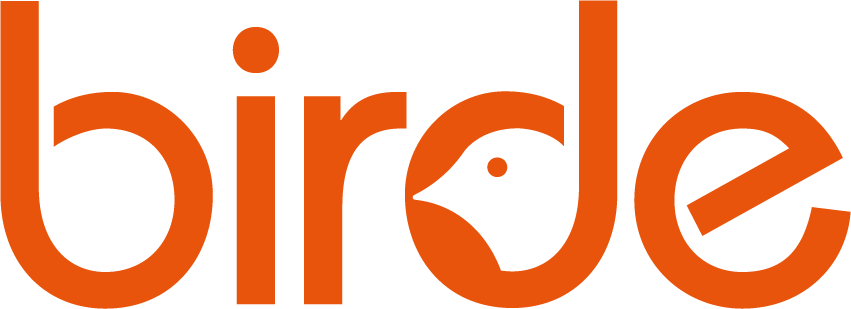Setting Up Birde
What's in the Box?
Birde is easy to set up! Firstly, let's have a look at what’s in the box:
- Birde Player
- USB charge cable
- Quick start guide
Setting up your Birde Mobile App
Step 1:
In order to play video or download new seeds, you need to install our app and create a Birde account. Search Birde in your phones app store or click a link below
Step 2:
Once app download is complete, begin the registration process or sign-in with your existing account. You will then be prompted to create or join a family account.
How to connect your Birde
Step 1:
Birde requires a 2.4Ghz Wi-Fi connection, if your router is dual-band (i.e. has a 2.4GHz and 5GHz connection), ensure your phone is connected to the 2.4GHz network
Step 2:
Turn your Birde on (one quick push of the power button) wait for the cheep, then hold the power button down again to put the Birde into pairing mode. The Birde will start to flash.
Step 3:
Open the birde App then select the tab with the birde logo. Tap "Connect My Birde Player", then follow the prompts in your app to pair your Birde.
When your Birde finds your internet it will say "Connected"
How to download new Seeds
If you purchased and have received Seeds from the Birde shop you will need to download the content to your Birde before you can play it.
Step 1:
Turn your Birde on and check that it is connected to Wi-Fi. To do this open your app and ensure your Birde is shown under Currently Active in the Devices page
Step 2:
Tap the new seed against the Birde, a notification will be sent to your app telling you there is new content available, and it will start the download.
Step 3:
Once your seed or book is downloaded, your Birde will let you know! But, you can also check the progress in the app.
Step 4:
Your content will now be listed in your app. Once that download process is completed, your music, audio books or video will play when the seed is tapped.
Tip! When you buy new content, make sure you checkout using the same email address you used to set up your Birde app. This will allow all content to be added to your account immediately and downloaded to your Birde. So, when seeds arrive in the mail, they will be able to be played right away.
How to get Birde on your TV
Please check our list of supported devices to check if your Smart TV or streaming dongle is supported.
Step 1:
Go to the App store on your supported Smart TV or Streaming Media Player. Search for ‘BirdeTV’ and download our TV App.
Step 2:
Enter the same Birde username and password you created in your Birde Phone App.
Step 3:
Turn your Birde on and wait for it to say “TV Connected”. The Birde will light up blue which indicates it is connected to the TV.
Step 4:
Tap a Seed to play on the TV.
How to charge your Birde
Your Birde will be delivered with charge so there is no need to charge before first use. To charge thereafter:
Step 1:
Connect the USB cable to your Birde Player.
Step 2:
Ensure the USB cable is plugged in to your wall socket and turned on. Charging will automatically begin & your Birde LED indicator will flash green intermittently. Charge is completed when the LED stops flashing.