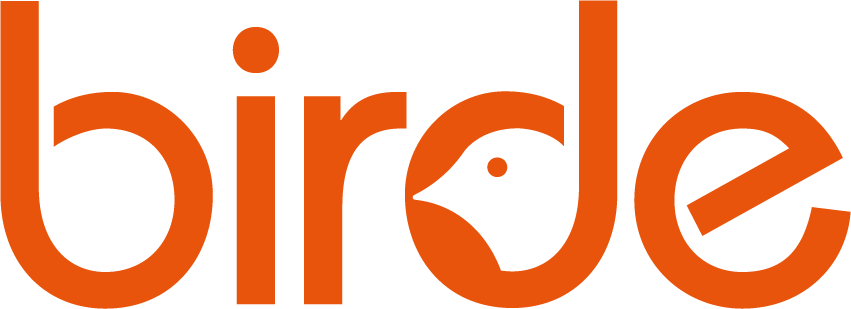FAQs
How does Birde work?
The Birde system is made up of four key elements: your Birde Player, Birde Seeds and Books, Birde phone App and Birde TV App.
If a supported Smart TV or streaming device is paired using your Birde account, the Birde Player will automatically change to video mode. When a Birde Seed or Book is tapped, audio or video content will be streamed directly to your TV.
Do I need Wi-Fi for Birde to work?
A 2.4GHz Wi-Fi connections is needed for two reasons.
1. To download new seeds and books.
2. To stream your Birde Player to a compatible smart TV.
Once content is downloaded you do not need your Birde to be paired to Wi-Fi to play in audio mode. This makes Birde portable and ready to take on adventures.
If you don't have home Wi-Fi you can download new seeds to your Birde by using a hot-spot connection.
Do I need the Birde App?
Yes the Birde App allows you, the parent or care giver, to change the Seed or Book, skip tracks, monitor & change the volume, monitor screen time (if connected to a Smart TV) and check battery life.
To download the Birde Parent Control App
Search for “Birde Parent App” in your smart phone’s App Store.
Once the App has downloaded, begin the registration process as the App prompts you to or sign-in with your existing account details. You will then be prompted to create or join a Family Account so that other parents/care givers can access controls and content.
Troubleshooting
Some tips and tricks to help you get started
My Birde won't connect to my Wi-Fi?
Birde requires a 2.4Ghz Wi-Fi connection. Your router may be dual-band (i.e. has a 2.4GHz and 5GHz connection) and display 2 seperate networks names or share a common name for both.
Ensure your phone is connected to the 2.4GHz network and follow prompts to connect your Birde player from the devices screen in the Birde App.
Make sure your location is on and you have allowed the permissions required for the App. Ensure your phones software is up to date. Issues may be caused by.
- Your phone is not connected to a 2.4Ghz Wi-Fi network. (An incompatible Wi-Fi network may be displayed as 5g or 5GHz in the title)- Incorrect Wi-Fi password- The Wi-Fi router requires a reset- You're connected to restricted or corporate Wi-Fi which requires a sign-in process.
- You're connected to restricted or corporate Wi-Fi network which blocks internet traffic.
- Your location is not turned on or you have not allowed the required permissions.
Things to try connect to a 2.4GHz or Dual-Band Wi-Fi Network from your phone settings.
- Ensure your Wi-Fi password is correct and the auto-correct is not changing the password.
- Verify you phone has an internet connection. Use your phones browser to verify, then retry the pairing process.
- Turn your Wi-Fi router off for 10 - 15 seconds, then retry the pairing process.
- If the Birde is still unable to connect, download and install the Birde App on another phone, then retry the pairing process.
- If you are still having issues please contact us at contact@birde.co
My Birde says "content not available, notification sent"
Great! Now you just need to download the seed. Accept the notification that pops up in your app. If you haven't received the notification try un-pairing your media player from your Wi-Fi through the devices tab in your app and repeat the pairing process.
My new Birde Seeds won't work
When you buy new seeds you need to download them on to your Birde Player before they will work.
Step 1. Download the Birde App
Step 2. Set up your Birde account
Step 3. Pair your Birde to your 2.4GHz Wi-Fi network
Step 4. Download your Seeds and Books
Check out our YouTube Channel to see helpful videos of how to set up your Birde and Download your new seeds.
My download didn't finish
This can happen due to a number of reasons;
The Wi-Fi connection may have been interrupted during download. The Wi-Fi signal may be intermittent or weak.
The Birde player was turned off during download.
The Birde player ran out of power during download.
To resume the download;
Make sure your Wi-Fi network has a good connection, try to move the Birde player closer to your Wi-Fi router.
Open the phone App & make sure your Birde is marked Currently Active in the Devices Tab.
From the Seeds Tab, select the icon next to the interrupted Seed and select Resume.
If your player is still unable to download the pack, turn your Wi-Fi router off & on then retry. If you are still having issues please contact us at contact@birde.co
How do I update my Birde Software?
To manually update software;
Make sure your Birde is turned On and connected to your Wi-Fi network. Open the Phone App and go to the Devices Tab, your Birde player should be marked Currently Active.
Select the Birde you would like to update and scroll down until you see Software Version and press Tap to update.
Your Birde will begin updating and restart when completed.
Why do my Seeds and Books say Shared?
Shared Seeds and Books mean that you have not purchased these through your Birde account. They may have been a gift, or you may have purchased them using a different email address.
I've lost something!
Oooops! You went on a holiday and left your charging dock behind or your favourite seed has been lost into the abyss of the toy box! We get it! These things happen, send us an email at contact@birde.co and one of our friendly customer support team will help sort it out.
Shipping and Returns
If you are not 100% happy with your purchase we offer returns within 30 days of purchase. Please contact us at contact@birde.co for further assistance.
Where do you ship to?
Birde is currently shipping to Australia and New Zealand.
How long will my order take?
Your order will be packed and shipped within 2-3 business days. Delivery time frames depend on where the order is being shipped.
Metro delivery - 3-5 days
Regional delivery - 5-10 days
If you need your order faster please select the express shipping option at checkout.